Our training officer runs this as an activity every so often.
Are the options for blurring the background of the video & to share audio of a webpage only available on personal bader accounts? Can’t seem to do it from the generic account.
Background blur is dependent on your computer hardware; it’s not available everywhere.
Sharing system audio should be there for all, regardless of the account.
 This!
This!
I’m not seeing this on Mac - is shared system audio a Windoze only feature?
Now received an email telling us that we have to attach a risk assessment to virtual parade nights and use authorisation text as we would for other events even though ACTO 14 says you don’t and I have been told in the past authorisation text is not required. Has anyone else seen this? Is this just a Wing rule that I can challenge or is it an upcoming change to the ACTO?
Have they said what you should consider in your risk assessment? And how you should implement your controls in attendees home? Perhaps a visit from the WExO to each cadet and CFAV home to do a workplace assessment  ?
?
I don’t see the option either on Chrome OS.
I would refer them to ACTO 10 (in ref to the authorisation text which isn’t a requirement) and ACTO 14 (in ref to RA requirement defined as not required in policy for virtual sessions)
Challenge, the policy is clearly documented.
Or alternatively “ignore”, which is my current prefered option for dealing with made-up rules.
I used to “challenge” but given the regularity with which people are wrong it was getting a bit old. ![]()
Indeed, I believe it is.
Somewhere else we were having a discussion about the possibility of using a virtual audio cable to route your system audio to a new input, and then selecting that input as your “microphone” input in Teams.
It would normally be here - When you first click on the “share” button it should be a checkbox in the upper left of that pane:
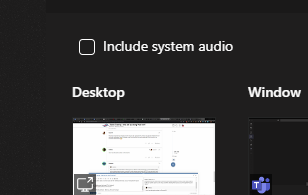
If however you’ve already started sharing then you have to move your mouse to the top of the screen (of the window/desktop you are sharing - the one which should be outlined in red) and a bar will appear thus:
The icon in the between “Give control” and “Stop presenting” is the share audio button.
Note - you cannot share system audio when you are presenting a powerpoint from within the teams app, as I believe that the powerpoint audio is automatically selected.
Just attatch a copy of ACTO 14 and in the comment box for uploaded documents on SMS, simply put… READ THIS.
I would do that for every virtual activity.
No one reads anything on SMS, the fact that no one has ever challenged the content of my post-activity reports is testament to that.
Windows desktop app only
Is there an open link to the Blue Cyber video? I’ve been trying to show it on Teams, but with drop out and connection issues, some have missed it. Is there an open link they can use to watch it on their own?
I’ve got an idea for a session that would involve splitting the attending cadets down into two smaller groups to allow for discussions (supervised by at least 2 members of staff in each group, of course), which I believe is possible - though I don’t know how.
What I don’t know is if I’m then able to broadcast into both groups at the same time.
Can anybody help with either point?
Two meetings and two devices, one joined in to each meeting. You could be on a laptop in one and phone in the other etc.
You could have the each team room open on the same device. (one on the app and one on chrome incognito).
Then you just have to take care to mute yourself on the room you don’t want to be heard on.
Thanks, but I thought there was an in-app way of doing it, that sounds particularly unwieldy.
not that I’m aware of. and yeah neither way is “nice”.