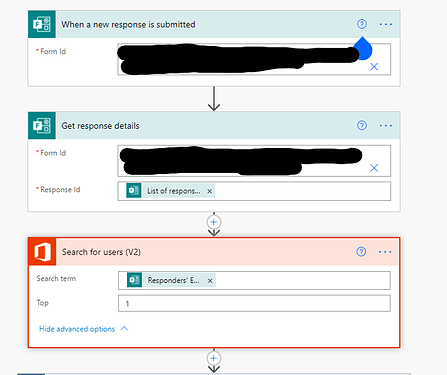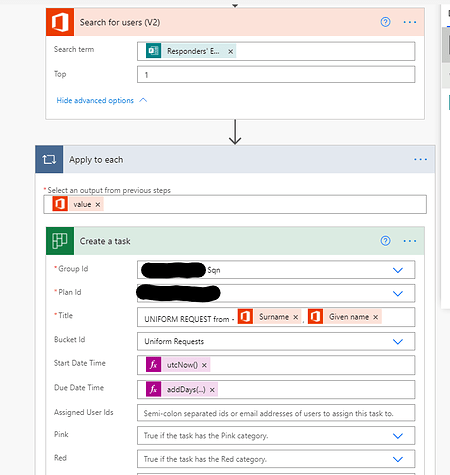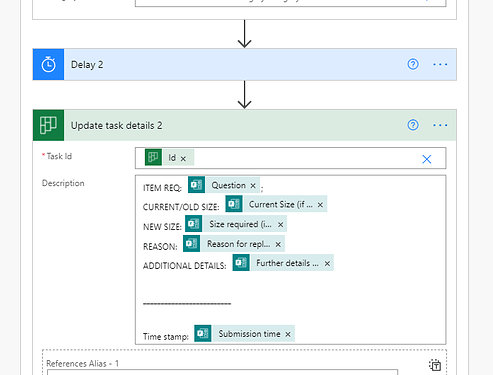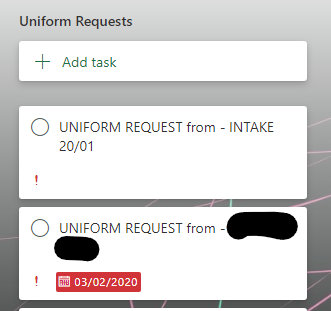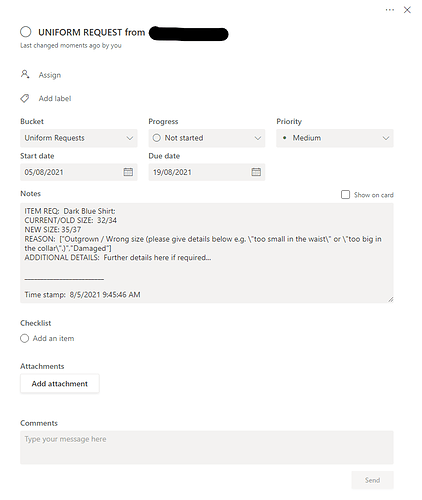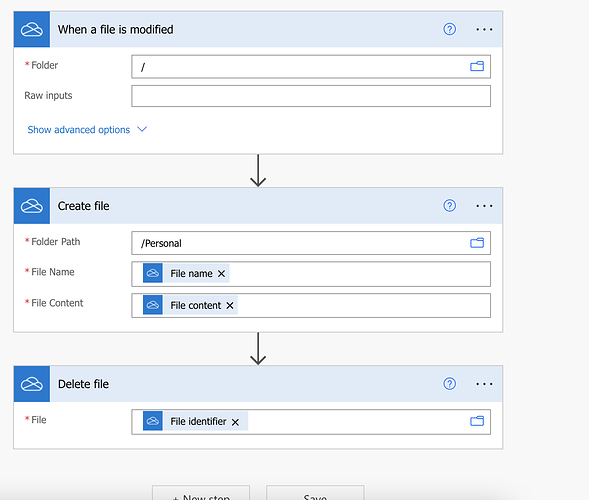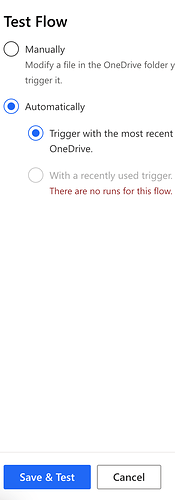Ooh! New options!? I’ll have to play later.
Edit.
Who am I kidding… I couldn’t wait.
Ahh yes. There it is now, along with the ability to categorise as well. Fantastic.
Here’s how I did it:
Get response details “List of response notifications Response Id” - That grabs the user ID of the person submitting. i.e. for cadets it’s [CIN]@rafac.mod.gov.uk. If a CFAV completes the form it would return joseph.bloggs100@rafac.mod.gov.uk
Obviously, the Cadet’s CIN isn’t too helpful on its own, so I then use the “Search for Users” action to lookup up that ‘email address’ and return a handle to the user.
Then we have an ‘Apply to each’ container. That should appear automatically and is required because the Search for Users action could return multiple matches depending on what we search on (in this case it will only ever return one match because we’re searching on a unique ID, but we can’t control this behaviour.)
Inside the ‘Apply to each’ we take the handle to the user from the previous lookup step and create the task. As you can see, I set it so that the task appears in planner with the cadet’s name in the Title. eg. “UNIFORM REQUEST from - Bloggs, Joseph”
I set the start date for the task as the time the process ran and I make it due in 2 weeks by using the formula “addDays(utcNow(),14)”.
Now, we can also assign the task here to the Stores officer, by entering their personal Bader email.
Finally, I delay for 20 seconds. This prevents errors, since creating the task can take a few moments. Without the delay, the flow will immediately move on and try to Update the task - which doesn’t yet exist in Planner.
Then I update the Task description using the “get response details” dynamic content. The original questions - check boxes, radio buttons, free text, &c - from the MS Form are available.
The task appears in planner and when you open it, those details appear in the ‘notes’ section.
Sadly, it appears that we still can’t set the “Show on card” option from a flow, but that’s fairly minor.
One could also create checklist items such as “Item ordered from Parent Station”, “Item ready for issue” or whatever, if one wishes.