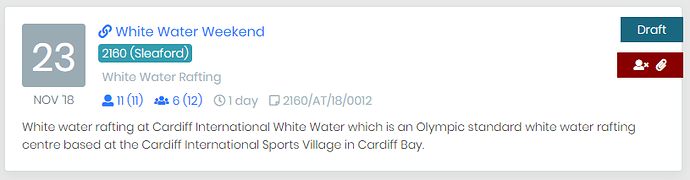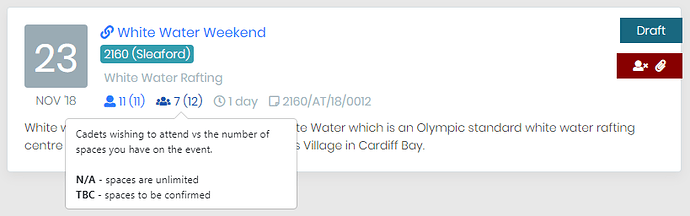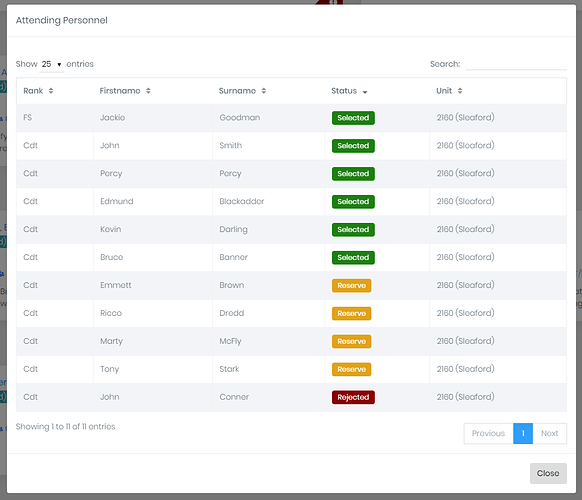I have been authorised to share some new SMS Events Dashboard screenshots which is an area still very much in development - comments and feedback very much welcome. Both the VDT and Bader Devs are very open to your feedback on this and we are listening.
Please note this is just a first pass and we are trying to present quite a lot of complex information in an easy to access manner. Please also note this is SMS, NOT Cadet Portal.
So, first thing are the different types of events:
-
Single or multi-Squadron Events that do not involve bidding for places - examples could be a Parade or Bag Pack where you want everyone to turn up with no limits on numbers
-
Single or multi-Squadron Events that do involve bidding for a defined number of slots - examples could include a course, AEF, shooting etc etc. Squadrons could invite other Squadrons to these types of events and allocate each unit a defined number of slots. Equally, Wing could be doing this.
The requirement was to be able to see at a glance all of the events being managed on SMS at any particular time and the cadets that have put their names down for each as well as other information. We are trying to display a lot information on these event tiles and this is just a first pass…
Each event will have a tile on the dashboard. The reason it is being done with tiles rather than as a table is because you can get a lot more information onto a tile than you can on a row in a table - they also display more effectively on different types of screens (responsive).
Here is an example of an event tile.
There will be tooltips that you run your mouse over to explain what things mean like this:
You can see here the tooltip for the cadet numbers. In this case, the twelve slots are available in total for the event which is the (12) and 7 of them have been filled by cadets from your Squadron. If there is a N/A in the brackets(), that means that the event doesn’t have allocated slots. If the organising Squadron has not yet allocated the invited Squadrons slots yet, the brackets() will have (TBC).
When you click on the number of cadets, a modal (a dialogue box window - see Modal window - Wikipedia) will open which lists all of the cadets and their status like this:
Here, you can see the ‘Selected’, ‘Rejected’ and ‘Reserve’ status for each cadet.
As I said, this is just the first pass and any constructive feedback is welcome and is being listened to 
In the next couple of weeks, the Bader guys will be releasing a walkthrough/talkthrough video on the new SMS Events module in a similar way to the Cadet Portal one we created a week or two ago. It takes two weeks to get approval for the videos, so bear with us.
I am also putting together an automated TG21 production video for Cadet Portal and requesting that be approved as well.