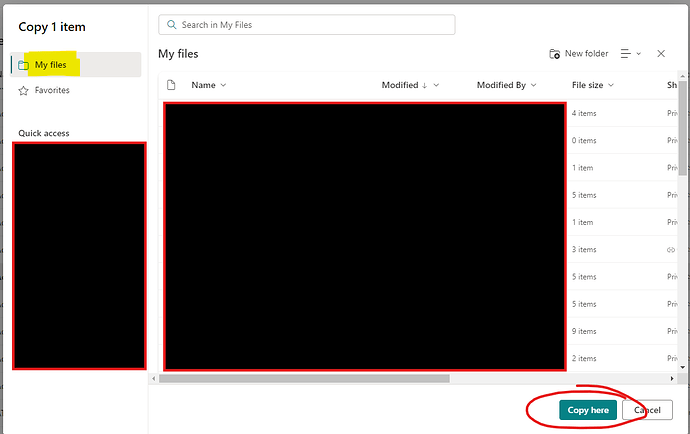Hi so this in relation to Microsoft word etc. How exactly do you edit documents for example certificate . As when i open it from share point i cant edit it. Then when i download the document it says i cant edit it because features been disabled because it hasnt been activated. As i dont have 365 product key license on my laptop.
Any help step by step would be greatly appreciated thanks
Simplest way is to download it then if it is in a Microsoft format, use Libre Office to open and edit it.
Surely we’re provided with a Microsoft 365 licence so that we don’t need to revert to third party software like that?
You need to download and then upload to your RAFAC OneDrive so you can edit in Word Online.
Can also do that via Teams.
you would of thought so
This will be because you’re viewing the original document, which will be restricted so that people don’t change it for everyone.
Creating your own copy in your RAFAC OneDrive (as @themajor said) is the way to go if you don’t have desktop Word.
This only covers online apps, not desktop.
So can you tell me exactly what options i choose on the page so once ive opened for example 1771 form how do i then save it to rafac one drive for me to then edit it?
You’ll need to:
Download to your device (to desktop, Files, whichever you prefer)
Make a copy (rename as appropriate)
Upload from there to OneDrive
Log in to OneDrive online (I find the easiest way is to go into Mail on SMS then use the app options on the very left of the screen)
Edit as required
Then when it comes to submitting, pick the ‘attach file’ option rather than share a link as paid staff can’t access our OneDrives if they are using their ModNet accounts.
This should also work on a mobile/tablet etc
Apols if this is granny sucking eggs but I find it easier to explain if I break it down!
The Libra Office route might be more convenient if you have a Windows PC.
To add: if you have a work or education Microsoft account, you might be eligible for a free copy to use on a ‘home’ device. It is worth asking.
From Key Docs if you click on the 3 dots next to the file you can then select “Copy To”
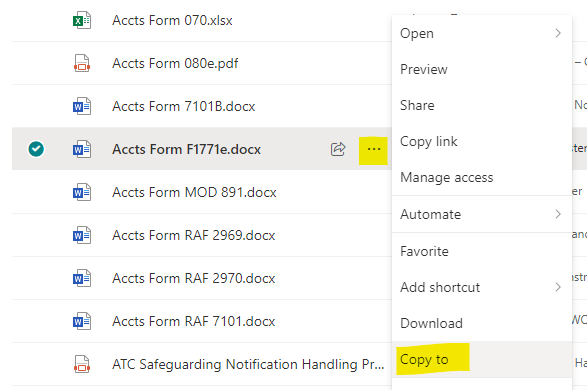
This will present this screen, you can the select “My Files” in the top left, chose the folder to use and then confirm with “Copy Here”
If you then open this file you can edit as you like ![]()
Also worth noting that the switch to Microsoft Education has allowed for “Enhanced Licensing” to be deployed to some volunteers which includes access to Desktop Applications, this has only started this week and the list of eligible roles is evolving as the deployment of this continues, more details here - Licences Volunteers
This is a great example of assumed knowledge that should be highlighted to HQRAFAC.
Great having the tech. Only if people can use it!